Simple cross platform plugin to pick place using google maps with the help of Cross Platform API.
Call CrossPlacePicker.Current from any project or PCL to gain access to APIs.
For the place picker, it’s enough to request ‘when in use’ authorization, but you may want to request ‘always’ authorization for other functionality in your app. For each key, add a string informing the user why you need the location services. For example:
Such as:
Google Signup and API Keys
Setup
- Available on NuGet: http://www.nuget.org/packages/Fantacode.Plugin.CrossPlacePicker
- Install into your PCL project and Client projects.
- Please see the additional setup for each platforms permissions.
Platform Support
| Platform | Supported | Version |
|---|---|---|
| Xamarin.iOS | Yes | iOS 7+ |
| Xamarin.Android | Yes | API 15+ |
API Usage
Install-Package Fantacode.Plugin.CrossPlacePicker -Version 2.0.0
Call CrossPlacePicker.Current from any project or PCL to gain access to APIs.Install-Package Fantacode.Plugin.CrossPlacePicker -Version 2.0.0Working
Calling PlacePicker Without Bounds
try
{
var result = await CrossPlacePicker.Current.Display();
if (result != null)
{
await DisplayAlert(result.Name, "Latitude: " + result.Coordinates.Latitude + "\nLongitude: " + result.Coordinates.Longitude, "OK");
}
}
catch (Exception ex)
{
await DisplayAlert("Error", ex.ToString(), "Oops");
}
try
{
var southWest = new Coordinates(85, -180);
var northEast = new Coordinates(-85, 180);
var CoordinateBounds = new CoordinateBounds(southWest, northEast);
var result = await CrossPlacePicker.Current.Display(CoordinateBounds);
}
catch (Exception ex)
{
await DisplayAlert("Error", ex.ToString(), "Oops");
}
Important Permission and Setup Information
Please read these as they must be implemented for all platforms.
Android
The
ACCESS_FINE_LOCATION permission is required.- In your AndroidManifest.xml file, add your API key in a meta-data tag (ensure you are within the
<application>tag as follows:
<uses-permission android:name="android.permission.ACCESS_FINE_LOCATION" />
<application
android:name=".MainApplication"
...>
<meta-data
android:name="com.google.android.geo.API_KEY"
android:value="YOUR_ANDROID_API_KEY_HERE"/>
...
</application>
iOS
You must request permission to use location services. First add one or both of the following keys to your Info.plist file, to request ‘when in use’ or ‘always’ authorization:
NSLocationWhenInUseUsageDescriptionNSLocationAlwaysUsageDescriptionFor the place picker, it’s enough to request ‘when in use’ authorization, but you may want to request ‘always’ authorization for other functionality in your app. For each key, add a string informing the user why you need the location services. For example:
Such as:
<key>NSLocationWhenInUseUsageDescription</key>
<string>Show your location on the map</string>
- In your AppDelegate.cs file, import the Google Places library by adding
using Google.Maps;on top of the file. - Within the
FinishedLaunchingmethod, instantiate the library as follows:
var apikey = "YOUR-API-KEY-HERE";
PlacesClient.ProvideApiKey(apikey);
MapServices.ProvideAPIKey(apikey);
Troubleshooting
Incase if the place picker is not launching or automatically being hidden, please make sure that you have generated API key from Google Developer Console. If you are facing any other problem, please open an issue with Application Output.
Google Signup and API Keys
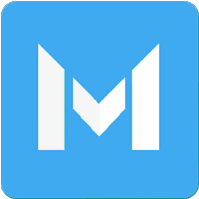





Hi Author just now i found your blog its really awesome. Keep this work.Hire Xamarin Developer , Xamarin Development company , Hire affordable Xamarin Developer
ReplyDeleteNice blog. Thanks for sharing such great information.Develop xamarin application Xamarin services in India , Hire xamarin developer
ReplyDeleteNice blog..i was really impressed by seeing this blog, it was very interesting and it is very useful for me.also the information which you have mentioned here is correct and impressive. Really appreciate.
ReplyDeleteHire Xamarin Developer
Xamarin Development Company